How to launch an ECS Container Instance and run a container?
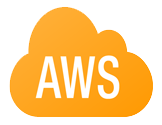
Amazon ECS is a highly scalable, fast, container management service that makes it easy to run, stop, and manage Docker containers on a cluster of EC2 instances.
An ECS Container Instance is an EC2 instance that is running the ECS container agent, and has been registered into an ECS cluster.
- TOC
Create an Instance Profile
First we need to create an instance profile for the instance.
And before that, setup the roles for the profile.
Create a role for the profile
Create two role policy files.
The first I named ecs-policy.json:
{
"Version": "2016-07-13",
"Statement": [
{
"Effect": "Allow",
"Principal": {
"Service": "ec2.amazonaws.com"
},
"Action": "sts:AssumeRole"
}
]
}
The second I named role-policy.json:
{
"Version": "2016-07-13",
"Statement": [
{
"Effect": "Allow",
"Action": [
"ecr:BatchCheckLayerAvailability",
"ecr:BatchGetImage",
"ecr:DescribeRepositories",
"ecr:GetAuthorizationToken",
"ecr:GetDownloadUrlForLayer",
"ecr:GetRepositoryPolicy",
"ecr:ListImages",
"ecs:CreateCluster",
"ecs:DeregisterContainerInstance",
"ecs:DiscoverPollEndpoint",
"ecs:Poll",
"ecs:RegisterContainerInstance",
"ecs:StartTask",
"ecs:StartTelemetrySession",
"ecs:SubmitContainerStateChange",
"ecs:SubmitTaskStateChange"
],
"Resource": ["*"]
}
]
}
Create a role with the two policies:
aws iam create-role --role-name ecsRole --assume-role-policy-document file://ecs-policy.json
aws iam put-role-policy --role-name ecsRole --policy-name ecsRolePolicy --policy-document file://role-policy.json
Create the instance profile
Finally, create the instance profile with the new role:
aws iam create-instance-profile --instance-profile-name webserver
aws iam add-role-to-instance-profile --instance-profile-name webserver --role-name ecsRole
Launch an EC2 Instance
Create a security group for the Instance
Open ports 22 and 80:
aws ec2 create-security-group --group-name MySecurityGroup
aws ec2 authorize-security-group-ingress --group-name MySecurityGroup --protocol tcp --port 22 --cidr 0.0.0.0/0
aws ec2 authorize-security-group-ingress --group-name MySecurityGroup --protocol tcp --port 80 --cidr 0.0.0.0/0
Note the security group id, which is needed when launching an EC2 instance.
Launch an instance
We’ll be launching an EC2 instance in an ECS cluster.
Create an ECS cluster:
aws ecs create-cluster --cluster-name my-cluster
Create a userdata.txt (this gets run when the instance is created):
#!/bin/bash
echo 'ECS_CLUSTER=my-cluster' >> /etc/ecs/ecs.config
Launch an instance inside the cluster:
aws ec2 run-instances --count 1 --image-id ami-0bf2da68 --instance-type t2.micro --key-name aws-beau-sydney --iam-instance-profile Name= webserver --security-group-id sg-xxxxxx --associate-public-ip-address --user-data file://userdata.txt
Now you can run tasks and services on the instance.
Start a container
Register a task
Describe your task in a Task Definition file, which I named ecs-task.json:
{
"family": "web-app",
"containerDefinitions": [
{
"image": "project/web-app:latest",
"name": "web-app",
"memory": 10,
"cpu": 10,
"portMappings": [
{
"containerPort": 80,
"hostPort": 80
}
],
"essential": true
}
]
}
Register it:
aws ecs register-task-definition --cli-input-json file://ecs-task.json
List tasks:
aws ecs list-tasks --cluster my-cluster
Run the task
aws ecs run-task --cluster my-cluster --count 1 --task-definition web-app:1
To deregister a task:
aws ecs deregister-task-definition --task-definition web-app:1